Your Favourite Websites Will Simultaneously Appear On Screen As You Open Chrome Browser, Here’s How
Google Chrome reportedly has a market share of around 60–65 percent, which means that more than half of computer and mobile users use the Chrome website. Today we are going to tell you about some such special tips, which will save your time and save internet data too.
Google Chrome is very easy to use, but by changing its settings, as soon as you open the Chrome browser, your favorite website will simultaneously appear on the screen. Also, you can save internet data with the help of Chrome browser. Apart from this, if your eyesight is weak, then you can customize the font size as well.
- Chrome will have an automatic open favorite site:
Chrome will need to change its settings to automatically open your favorite site in the Chrome browser. Before this, you will find three dots in the top left side of the Chrome browser, click on them and go to Settings. After this, a new page will open, in which Open a specific page or set of pages will be written, tick the box in front of it. Now you can click on the Add New page and enter the URL on the website that you always want to see open in your Chrome browser. In this, the URL of more than one website can be edited.
2) How to customize font in Chrome
To customize the font in the Chrome browser, you have to go to the settings, wherein the Appearance option you will find an option called Font, click on it. The medium option will be pre-set in this, but you can also change it according to your need.
3) Default search engine can be changed in Chrome
If you want to use someone else instead of Google search engine in the Chrome browser, then there is an option for that. For this, go to Settings and go to search engine option. Where Google is already set, you can change it if you want. There are already some search engine options in it.
4) Phone users can save data in Chrome
Smartphone users can use the Chrome browser as well as perform data saving. You have to go to the settings of its Chrome browser, where you will find the light mode at the bottom, on which you can save the data by clicking.
(Source: jansatta.com)


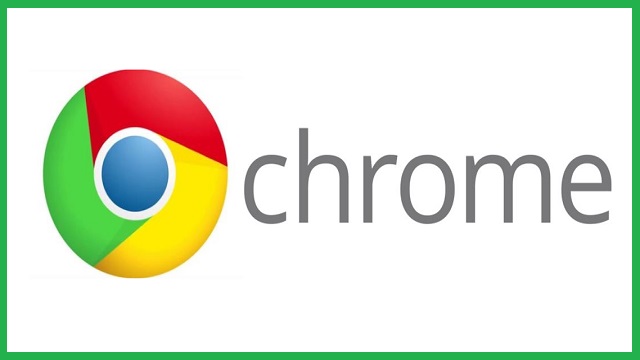

 Ms Kalinga
Ms Kalinga