Sometimes, we are trying to get a good sleep in a hotel room or in some other place, but the unpleasant noises coming from your surroundings keeps disturbing you. This causes irritation and sometimes causes headaches. In these type of situation, the white noise machine comes in handy and helps us to get a little peace. There are some apps that also help to achieve that purpose.
But, if you have an iPhone running iOS 15 then you don’t need to carry the white noise machine while travelling as the phone can play the machine’s role with a in-built feature. The iPhone running iOS 15 got a white noise feature built right into your phone’s operating system.
What is a white noise machine?
A white noise machine uses sound to minimize ambient noise. It helps to block distracting sounds while a person is trying to fall asleep or need to focus.
Let’s know how to set up the white noise feature in an iPhone.
To turn on the white noise feature in an iPhone 11 running iOS 15.4.1 below.
- Navigate to ‘Settings > Accessibility > Audio/Visual under the Hearing option.
- Then tap on the Background Sounds option that is basically, Apple’s term for white noise.
- Turn on the toggle at the top of the page to start Background Sounds.
- Choose a type of Sound from the option given.
The options are:
- Balanced noise
- Bright noise
- Dark noise
- Ocean
- Rain
- Stream
You can also adjust the volume of the white noise independently from other phone functions available on the main Background Sounds menu page. There are also options to enable background sounds while playing other media on your phone. You can also choose to stop playing the sounds when the screen is locked.
If you don’t want to go through the menus every time you want to turn on the feature then there is a way you can turn on white noise feature easily.
You can quickly turn on white noise feature easily by the following steps, after you’ve set your preferred sound from the options above, follow these steps:
- Navigate back to the Accessibility menu.
- Tap on Accessibility Shortcut (under General).
- Tap on the Background Sounds option to select it from the list.
This will set white noise as your accessibility shortcut so your preferred background sound will play anytime you triple-click on the side button, even with the screen locked. If you want, you can map this function to Back Tap, too. Now, you have instant access to relaxation-inducing sounds whenever you need them.
Also Read: Apple likely to launch new HomePod by early 2023


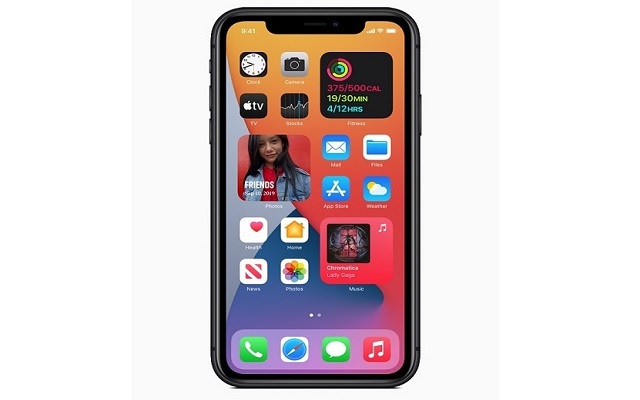

 Ms Kalinga
Ms Kalinga