Many people may not know about the ‘e-mail schedule’ feature of the e-mail service app Gmail. Google launched the feature in April 2019.
Do you know, you can send e-mails from Gmail to anyone at a specific time as per your convenience using email schedule feature.
This scheduling feature is available on both the mobile app and desktop site of Gmail. You have to select the time and date when scheduling an e-mail.
Here’s how you can schedule emails on Gmail.
How to schedule email on Gmail website on desktop browser?
Step-1: Login into your Gmail account on the gmail.com site.
Step-2: Compose a mail as per usual with the id of the one you want to send and save it in draft.
Step-3: Then click on the drop down menu at the bottom.
Step-4: There you will see the Schedule send option, now click on it.
Step-5: Set the date and time on which you want to send the e-mail.
Step-6: Now the e-mail is be scheduled and will be sent automatically to the recipient at the specified time and date.
How to schedule email on Gmail mobile app?
Step-1: Open your Android or iOS app of Gmail.
Step-2: Click on compose mail with e-mail id.
Step-3: Now, click on the three dot menu on the top right side.
Step-4: Click on the Schedule send option.
Step-5: Now schedule the email by setting the time and date as per you wish.
Step-6: Now the e-mail is be scheduled and will be sent automatically to the recipient at the specified time and date.


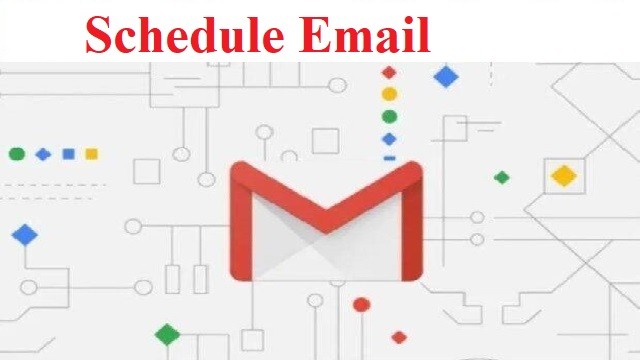

 Ms Kalinga
Ms Kalinga