Bhubaneswar: WhatsApp users can backup all their data on Google drive. To use this feature all you need to do is connect your WhatsApp to your Google account.
WhatsApp gives you options to backup your data on Google daily, weekly or monthly. The backup should be preferably done on WiFi only, but you can also your mobile data.
This is a particularly helpful feature in case you happen to lose your phone, or your data gets accidentally wiped, you will be glad that you turned this feature on. Also, it makes switching WhatsApp content from an old phone to a new one less painful.
Now follow these easy steps to create a backup.
How to create a Google Drive backup:
- Open WhatsApp.
- Tap Menu > Settings > Chats > Chat backup.
- Tap Backup to Google Drive and select a backup frequency other than Never.
- Select a Google account that you’ll backup your chat history too. If you don’t have a Google account connected, tap Add account when prompted and enter your login credentials. Please remember the Google account you’re using for the backup.
- Tap Backup over to choose the network you wish to use for backup. Please note that backing up over a cellular data network might result in additional data charges.
You can also manually backup your chats to Google Drive at any time:
- Open WhatsApp.
- Tap Menu > Settings > Chats > Chat backup.
- Tap BACKUP to begin your Google Drive backup. This process might take a few minutes.
It is important to note here that your first backup will most definitely take a huge amount of data and power. So be prepared for both. Also, your media and messages backup isn’t protected by WhatsApp end-to-end encryption while in Google Drive.
Restoring from a Google Drive backup
In order to successfully restore a Google Drive backup, you need to use the same phone number and Google account used to create the backup. To restore your backup:
- Make sure the same Google account that was used to perform the backup has been added to your phone.
- Uninstall and reinstall WhatsApp.
- After verifying your phone number, you’ll be prompted to restore your chats and media from Google Drive. Tap RESTORE.
- After the restoration process is complete, tap NEXT and your chats will be displayed once initialization is complete.
- After restoring your chats, WhatsApp will begin restoring your media files.
Also Read: To use or not to use Password Manager Tools


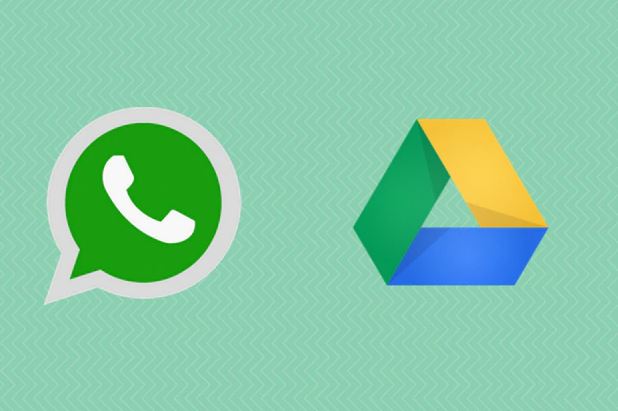

 Ms Kalinga
Ms Kalinga