Google chrome users can now lock Incognito tabs
Google has added a new feature for Chrome users on Android that allows users to lock Incognito tabs everytime they leave the app.
If you are a frequent user of Google Chrome then this will be a piece of good news for you. Google has added a new feature for Chrome users on Android that allows users to lock incognito tabs every time they leave the app. With this feature, users don’t have to worry about anyone picking about the content of the Incognito tabs now.
According to the tech giant, users can lock the incognito tabs on Chrome when they are not using it and open it by using biometric authentication. The feature is available to all Chrome users on iOS and is rolling out to Android users as well.
The company’s recent blog post revealed some safety tips for Chrome users for Data Privacy Day. Among them was the lock of the incognito tabs when a user leaves a Chrome session. The tip stated that when the user comes back, they will be able to access the incognito tab on Chrome using the biometric authentication.
This feature will not affect the other public tabs of open in the Chrome.
Steps to enable incognito tab lock in Chrome
First, Open Google Chrome on your Android phone then go to settings.
Tap on Privacy & Security option.
Turn on the “Lock incognito tabs when you close Chrome.”
Note– after you enable the lock on incognito tabs then whenever you want to use the incognito, you will see a prompt to use the screen lock to access the tab.
The feature was introduced by Google while sharing tips on staying safe on Chrome for Data Privacy Day. The company has also shared some other safety tips for browsers, check them below:
- It advised users to run Chrome’s safety check on their desktop and mobile devices regularly as it will alert them if it detects compromised passwords or about harmful extensions.
- Clearing browsing data regularly to have more granular control. You will also be able to to delete individual items, from pages you visited to autofill entries.
- For faster, proactive protection against dangerous websites, downloads and extensions, users should enable history sync or selecting Enhanced Safe Browsing.
- Using Google Password Manager on iOS, Android and desktop.
- Google Password Manager can help you create, remember and autofill passwords on your computer or phone. It’s built directly into Chrome, and if you sync your passwords via Google Account, you can use your saved passwords in Chrome on your phone and laptop.


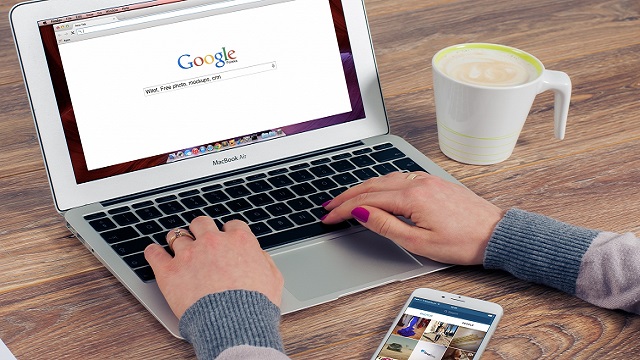

 Kalinga AI
Kalinga AI