Important alert for all Aadhaar card holders! Here’s how you can easily verify the genuineness of any Aadhaar card
Is your Aadhaar card genuine? Do you know how to find out the authenticity of your Aadhaar card issued by the Unique Identification Authority of India (UIDAI)? If not read this article to know how to find out the genuineness of any Aadhaar card.
In fact, you can know the authenticity of your Aadhaar card by scanning the QR code as the UIDAI has replaced the existing QR code on e-Aadhaar that contained resident’s demographic statistics with a secure QR code that provides demographics as well as the Aadhaar holder’s photograph.
QR Code earlier present on Aadhaar print-letter and e-Aadhaar contained only the demographic information of the Aadhaar number holder. UIDAI has introduced new Secure QR Code which contains demographics as well as photograph of the Aadhaar number holder. Information in the QR Code is secure and tamper-proof as it is digitally signed by UIDAI.
The new digitally signed secure QR code can be read using UIDAI’s custom application and validate it against UIDAI digital signatures on real time. Therefore, any fraud attempted on Aadhaar can be easily detected by using QR Code scanner.
The Aadhaar QR Code scanner App is available here:
Aadhaar QR Code available on Aadhaar Letter, e-Aadhaar and m-Aadhaar can be read through mobile Apps while using the links given below:
- Android – play.google.com/store/apps/details?id=in.net.uidai.qrcodescanner&hl=en_IN
- IoS – itunes.apple.com/in/app/aadhaar-qr-scanner/id1436572006
uidai.gov.in/images/authDoc/UIDAI_Secure_QR_Code_Reader_4.0.msi for Download QR Code/Offline XML Reader
uidai.gov.in/en/ecosystem/authentication-devices-documents/qr-code-reader.html FAQs for QR Code Reader
By scanning the Secure QR Code on the presented Aadhaar/ e-Aadhaar, the identity of the presenter can be verified.
What is Secure QR CODE?
Secure QR code is a visual code containing demographics and photograph of the Aadhaar holder which is digitally signed by UIDAI.
Data stored in QR Code is as follows:
- Ref ID
- Name
- Gender
- DOB
- Mobile
- Address
- Photograph
- 2048 bit digital signature
How to get and use QR Code:
- If resident has old copy of Aadhaar Letter and desires to use offline verification. He/ she may present e-Aadhaar/ m-Aadhaar or by visiting UIDAI website.
How to Get/Generate new secure QR Code:-
- e-Aadhaar
- m-Aadhaar
- On Physical Letters
How to Read / Validate secure QR Code:-
- Window Client using Handheld Scanner Device
- Android based Application
- IOS based Application
How to use Secure QR Code?
- Post installation of UIDAI’s QR code application, secure QR code of Aadhaar/e-Aadhaar/m-Aadhaar need to be scanned using the physical scanner in line with UIDAI Specifications. The application will display the demographic including photograph details of resident once the QR Code of e-Aadhaar is digitally verified by UIDAI at backend and give scan QR Code verified. In case the digital signature is not verified the reader displays QR Code not verified GUI Screen.
Steps to Verify Aadhaar Using Secure QR Code/Offline XML Reader
UIDAI Secure QR Code – Windows Client
- Download the UIDAI Smart QR Code Reader
- Double click the installer
- Click Install button
- Successful installation prompt will pop up
- Open the UIDAI Smart QR Code Reader 4.0 for Use
- Windows Secure QR Code / Offline XML Reader
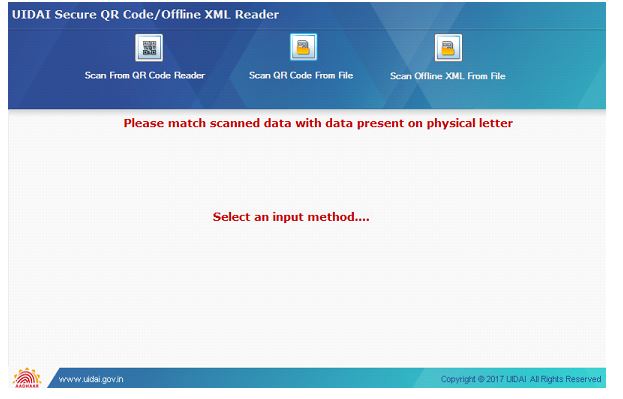
Handhold Scanner Device: The device is used for scanning the Secure QR code available on Aadhaar Letter/e-Aadhaar for displaying the demographic details including photograph of the Resident.

Following are a list of STQC Certified QR Code Scanners:
| S.N.Device Vendor/Manufacturer | Device Model Name |
| 1.Zebra | DS 8108 and DS2208 |
| 2.Honeywell | HH 660 |
| 3.Pacific Infotech (PRIMACODE) | PR-3153 |
| 4.TVS Electronics Limited | BS-i201N DPM |
| 5.M/s Best Barcode System Pvt. Ltd. | iDATA/QS4260-SR |
Window Client: Scan using QR Code Scanner Device:-
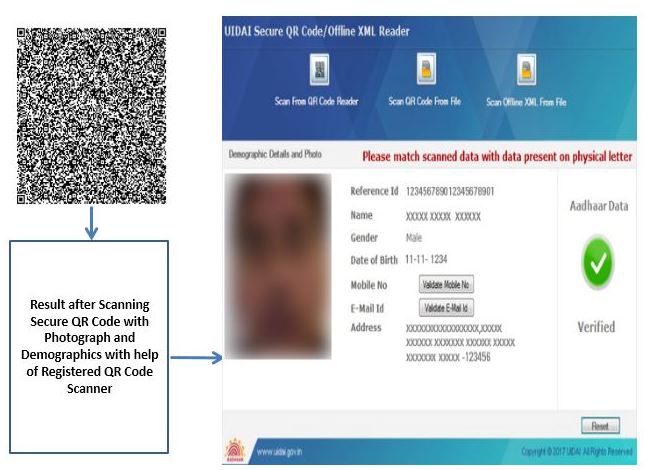
Click on the Mobile Number and email ID button and type the same in the boxes to verify.
Window Client: Scan using QR Code File:-
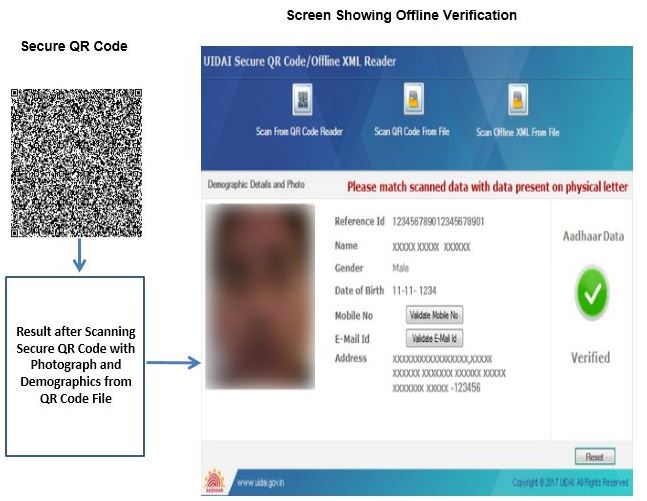
Click on the Mobile Number and email ID button and type the same in the boxes to verify
Window Client: Scan using Offline XML File
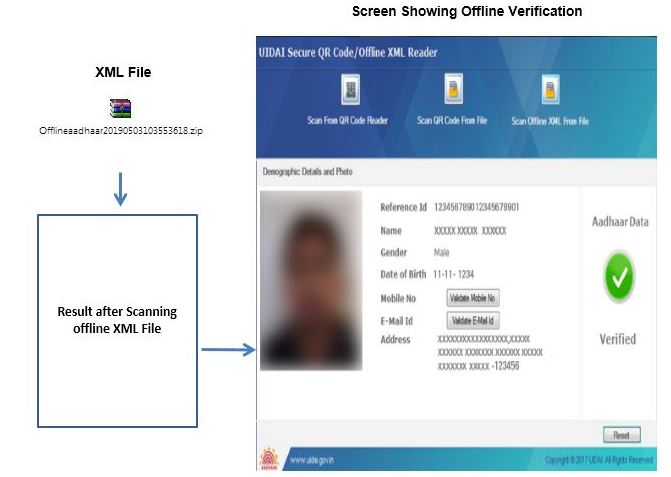
Click on the Mobile Number and email ID button and type the same in the boxes to verify
UIDAI Secure QR Code – Android
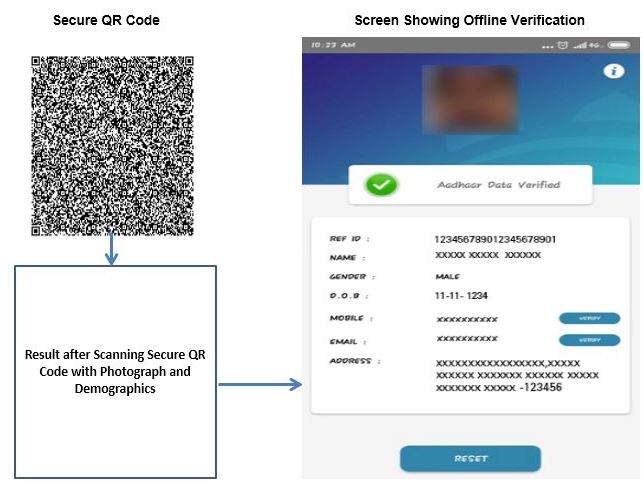
Click on the Mobile Number and email ID button and type the same in the boxes to verify
UIDAI Secure QR Code – IoS:-
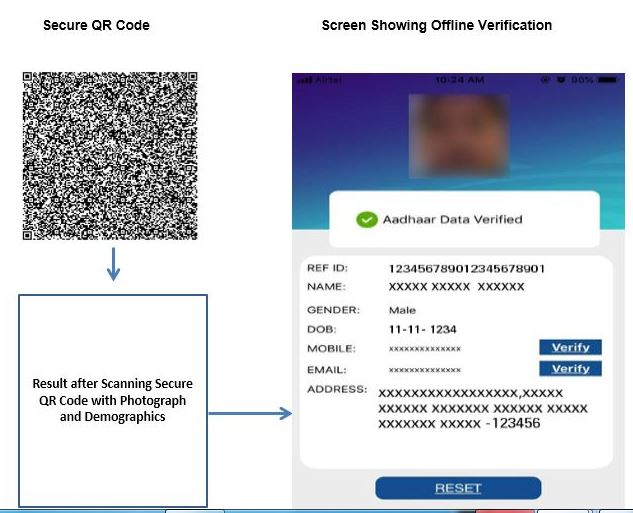
Click on the Mobile Number and email ID button and type the same in the boxes to verify




 Kalinga AI
Kalinga AI